How To Add Subscribe Button On Wordpress Blog
In this WordPress article i want to show how to Add YouTube Subscribe Button in WordPress Blog,
So YouTube Subscribe Button lets you add a Subscribe button to any page. The button links to a
YouTube channel. Upon clicking the button, the YouTube channel page opens in a new window so
that the user can confirm the subscription.
- How to Add Facebook Like Button in WordPress
- Insert AdSense Matched Content Ads in WordPress
- How to Add Pagination in WordPress Blog
- Add Google AdSense Between Posts in WordPress
There are two ways that you can Add YouTube Subscribe Button in WordPress Blog, so the first
way is using the code and the second way is using YouTube Subscribe Plugin.
1: Add YouTube Subscribe Button With Code
OK in this way, first of all you need to go to YouTube Configure Button page, after opening the
page you will see these options.
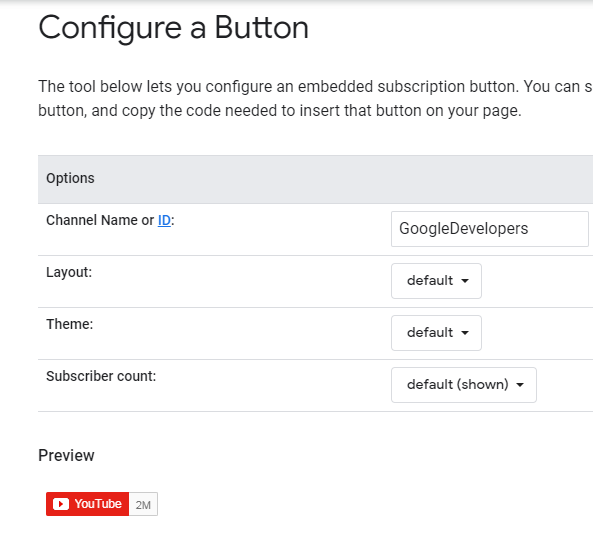
So in this configuration the important point is the channel name or ID, iam going to use my
YouTube Channel ID to make the Subscribe Button for me, also you can choose the layout, them
and subscribe count for the button.
How to Find YouTube Channel ID ?
For finding your YouTube Channel ID, you need to open your YouTube Channel after that go
to Setting and Advanced Setting, from their you will find your Channel ID.
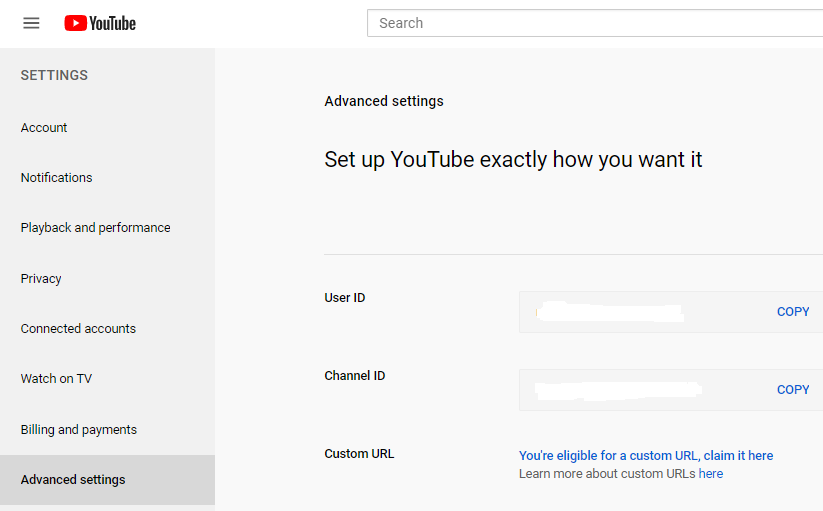
After that copy your Channel ID and paste that in the configuration. now you will receive the code
copy the code and add the code where ever you want, for example in here i want to add YouTube
Subscribe Button in my every article or page. for this purpose i want to use Ad Inserter Plugin.
so it is Ad management plugin with many advanced advertising features to insert ad codes at
optimal positions. supports all kinds of ads, this plugin is more than AdSense plugin
or plugin for ads. It provides many advanced options to insert opt-in forms, header scripts,
Javascript, CSS, HTML, PHP, analytics, tracking or advert code anywhere on the page. for example
in here using this plugin we are going to add our YouTube Subscribe Button at the bottom of every
page or article.
First install and activate Ad Inserter plugin, after that copy and paste the code in the block, make
sure that you have chosen After Content from the setting, at the end just save the setting.
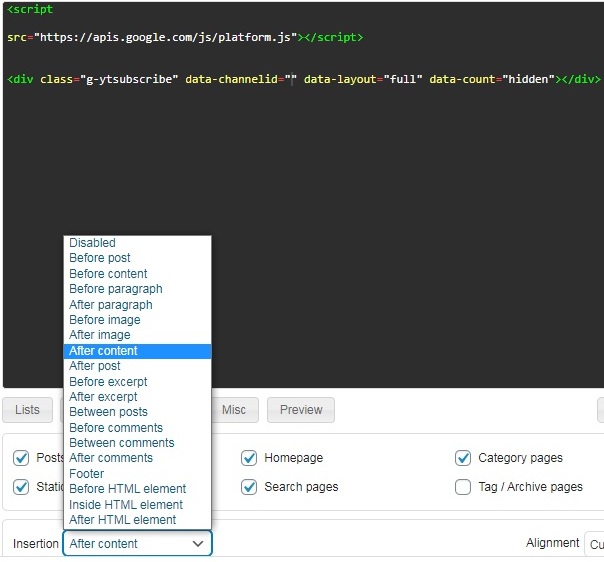
Now you are done check your pages and you will see YouTube Subscribe Button in your
WordPress Blog. if you want to add the button in the sidebar you can also do.
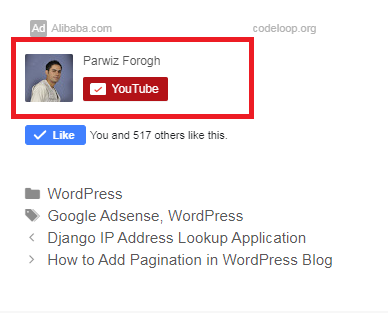
2: Add YouTube Subscribe Button With Plugin
In this way first you need to install and activate YouTube Subscribe Plugin.
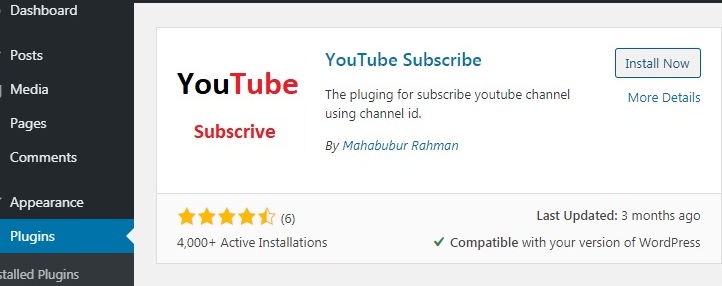
After activating the plugin go to Appearances → Widgets. FindYouTube Subscribe in
the Widgets, drag-and-drop it to your widget area. Add the title, Channel ID,
and check your preferred options.
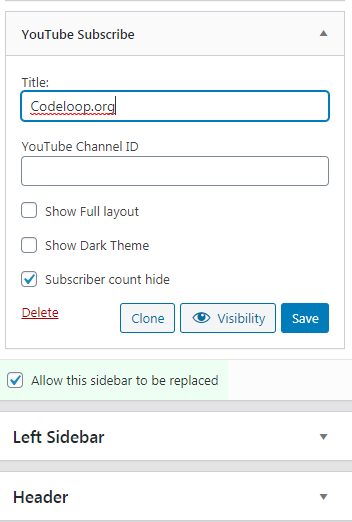
Now you are done, you can see YouTube Subscribe Button in the sidebar.
Thank you for visiting my website! If you enjoyed this article, please consider supporting my works on Patreon.

How To Add Subscribe Button On Wordpress Blog
Source: https://codeloop.org/add-youtube-subscribe-button-in-wordpress-blog/
Posted by: cortezsorm2002.blogspot.com

0 Response to "How To Add Subscribe Button On Wordpress Blog"
Post a Comment